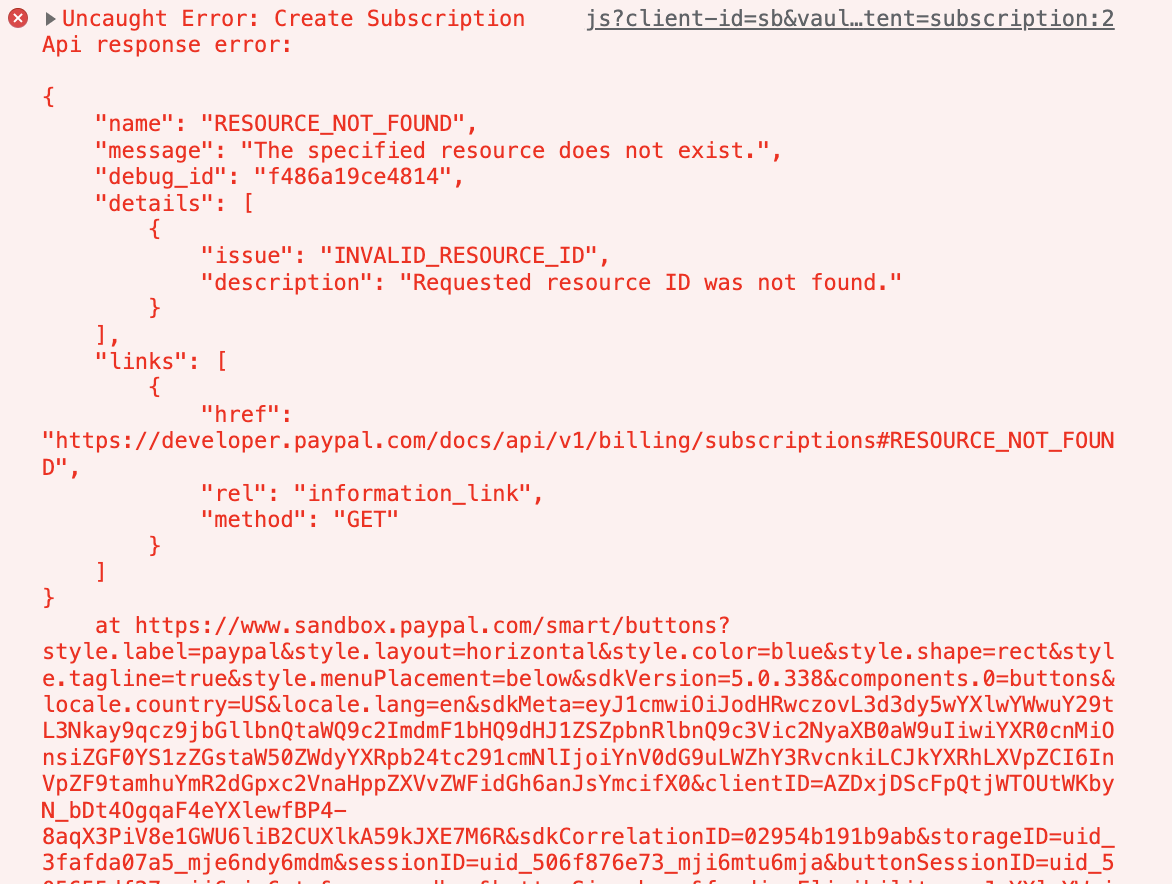How to Receive Payments from Customers
When we had just finished creating our first product and started looking for potential customers, we naturally asked ourselves: How will we collect the money from the people we will be serving?
If you find yourself in a similar situation, here is an examination of different alternatives.
If you have signed up for our all-inclusive website offer, we will help you set up payments.
As an example, we will be using our use case of charging customers to set up and host their websites via a monthly subscription.
Let Your Customer Pay You Directly
Stripe
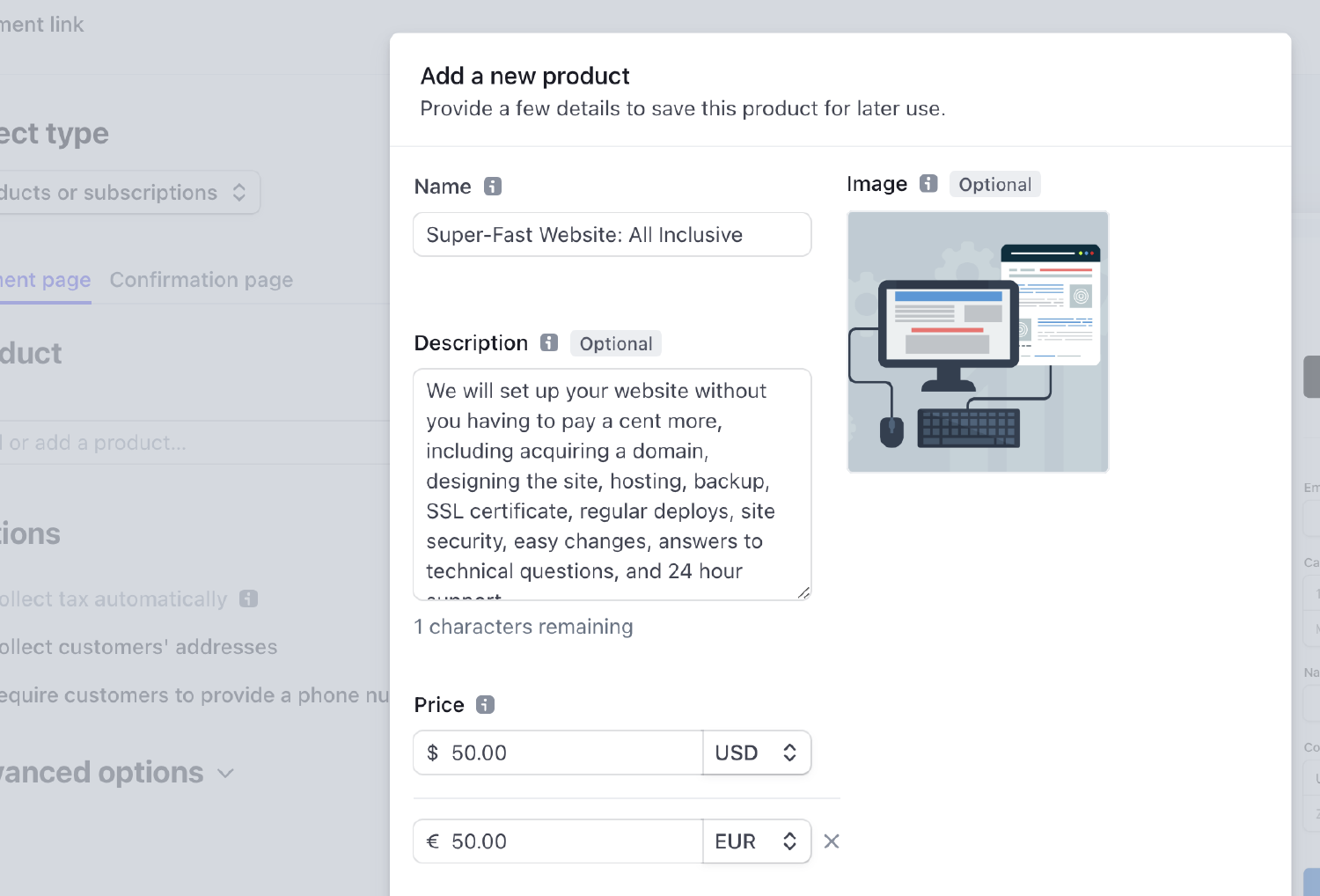
As a first option, we directly integrated with Stripe.
They have amazing documentation of their no-code solutions.
In order to set up a subscription, we simply
- Created a payment link.
- As part of the setup, we added our first product.
- By adding the new product to Stripe’s customer portal, we can even allow our customers to change their subscription any time on their own!
- Finally, we simply created a pricing table in order to embed the product on our website.
Now our customers can send us money not just via credit card, Google Pay and Apple Pay, but also a whole number of local options like Link (USA), SEPA Direct Debit (Europe) and Alipay and WeChat (China).
In summary, the setup was easy and we got so many integrations at once, so this method is to this day our preferred option.
On a Fae Tools site, you can use the shortcode {\{ stripe/pricing-table id=[the id of the pricing table] publishable-key=[the publishable key] >}} to integrate with Stripe.
PayPal
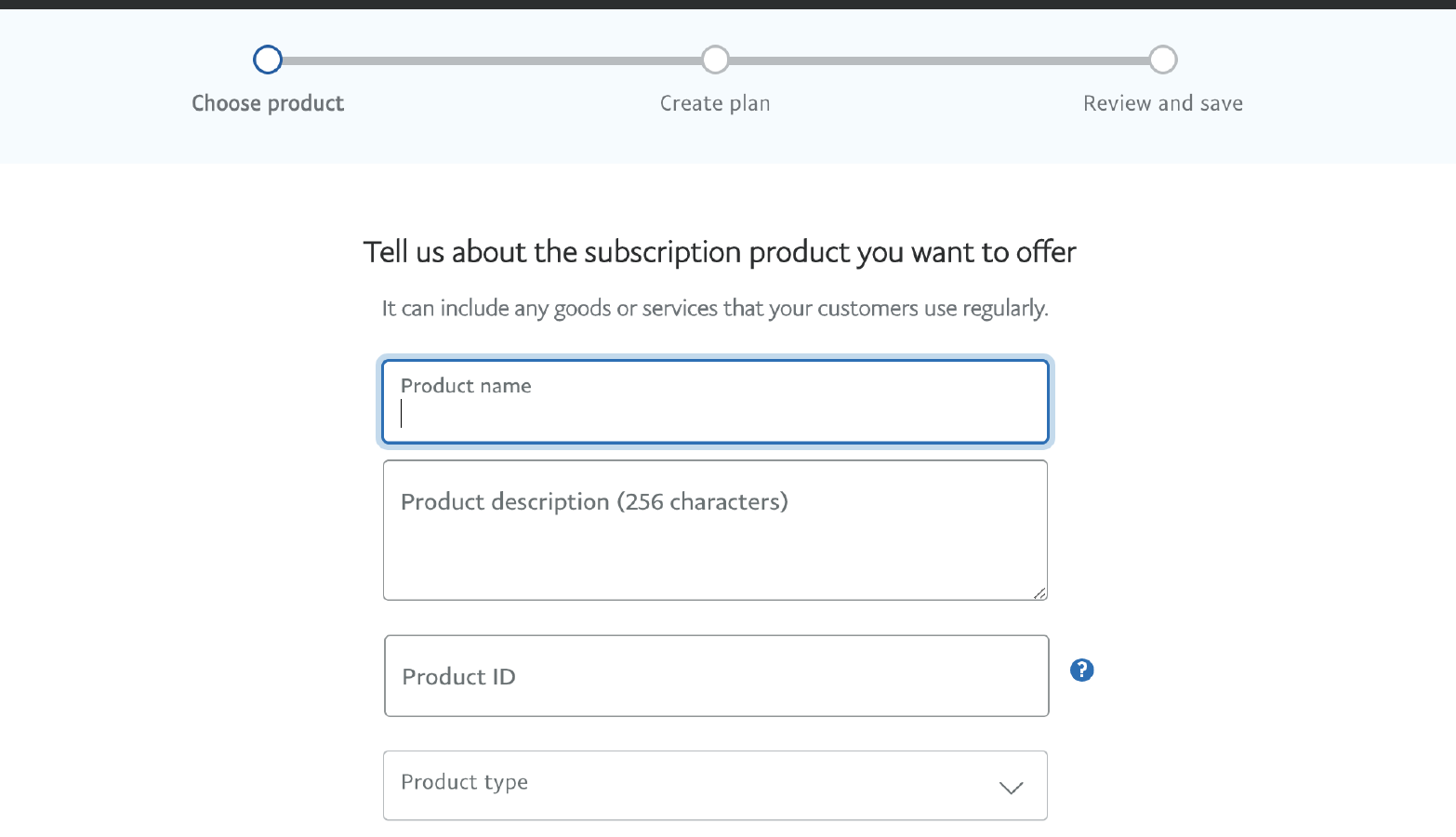
If a customer wishes to pay via PayPal, we won’t say no!
Unfortunately, setting up our payment link was more difficult.
The first result of our online search returned a page that was unavailable! This seemed very unprofessional and would not have happened with a Fae Tools Site.
After some searching, we found the link to create a subscription product.
PayPal allows you to set a product ID. If you have already created the same product on Stripe, don’t forget to copy the product ID so you just have one product ID for both services.
Then there were more problems. As part of setting up a subscription, we had created a product but were unable to edit it because we simply could not find a list of our products on PayPal. Again, the first search result yielded an unavailable page. 🤦♂️
For some weird reason, one can only see all products by viewing all plans grouped by products.
Note also that there is no way to delete a product. Apparently, this is to prevent the existence of a subscription plan for a deleted product.
Once you have at least one product, you can create a subscription plan for a product. Most of the process is pretty straightforward, though not everything.
For example, in order to create a trial period of 5 days, we had to select “a price of 0€ every 5 days for one cycle”. Way to make it confusing, PayPal!
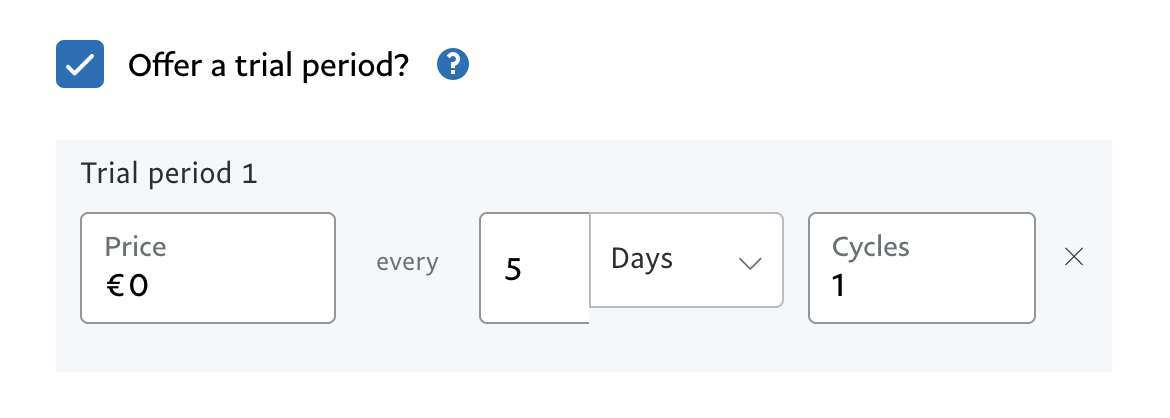
Finally, we were directed to a page where we could select our styling of our PayPal Subscription button and copy the respective code.
This page is available by selecting the product from the list, clicking on the three dots to the right of the subscription plan and then “Copy code”.
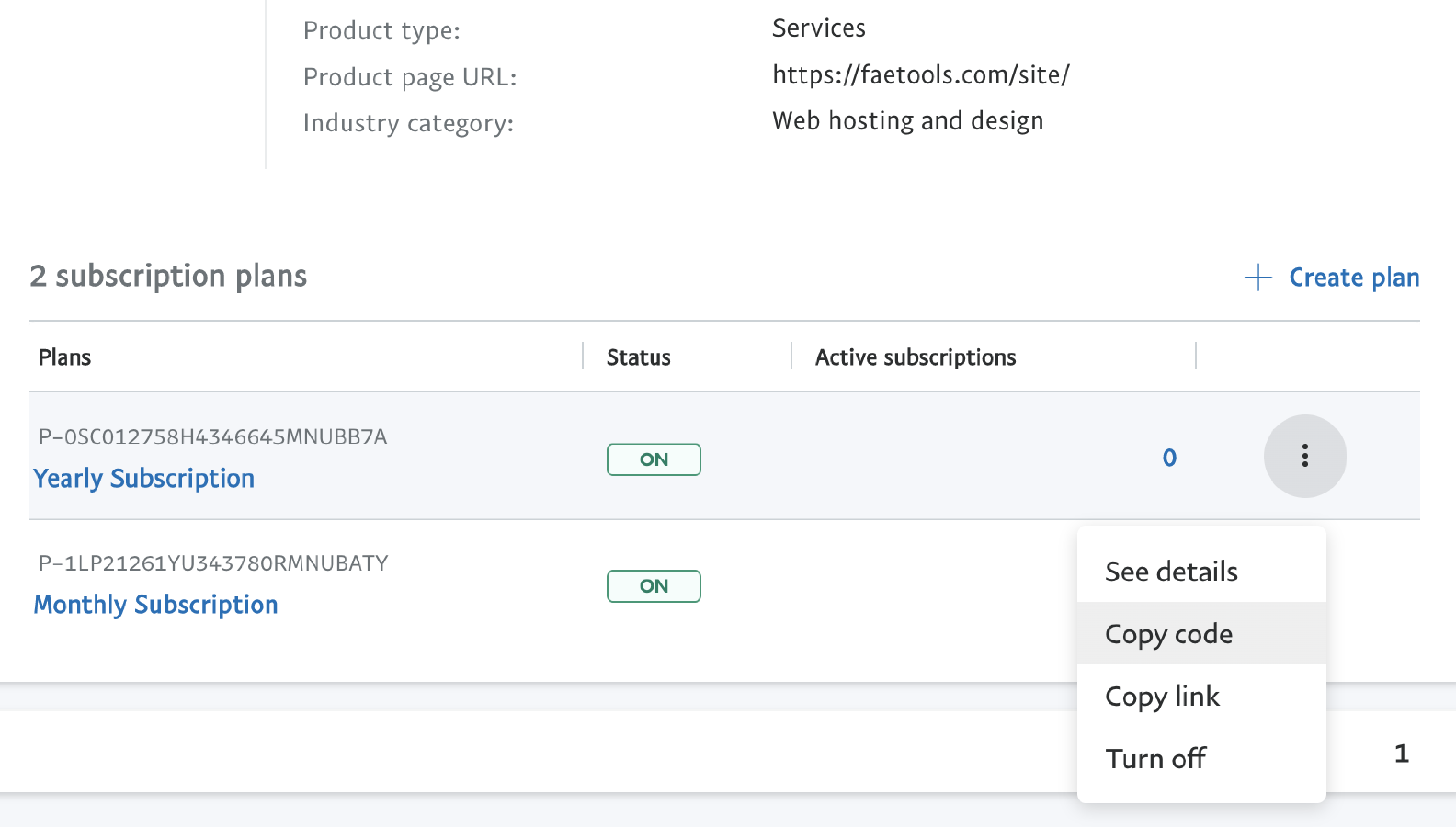
If you thought you’d be getting production ready code by clicking on “Copy code” on an active plan, you’d be mistaken.
If you’d try to use it, you’d be getting the error RESOURCE_NOT_FOUND with message “The specified resource does not exist.” and issue “INVALID RESOURCE ID”.
The problem is that the code that you copied still has sb as the client ID (i.e. sandbox), so you’ll need to replace those two letters with your actual client ID. PayPal doesn’t tell you that though, why would they? 🙄
In summary:
- Create a subscription product.
- Create a plan for the product.
- Copy the code for the plan and replace
sbwith your actual client ID.
On a Fae Tools site, you can use the shortcode {\{ paypal/button-subscription id=[plan ID] >}} to integrate with PayPal.
You may also override the default layout via the optional parameters shape, color, layout and label.
We will show you how to do this and also how to add your PayPal client ID to the configuration.
Conclusion
Those are the two best payment options in our opinion because they cover almost all widely used payment methods around the world.
Later, we will expand this post to include even more ways for you to receive money from your customers.